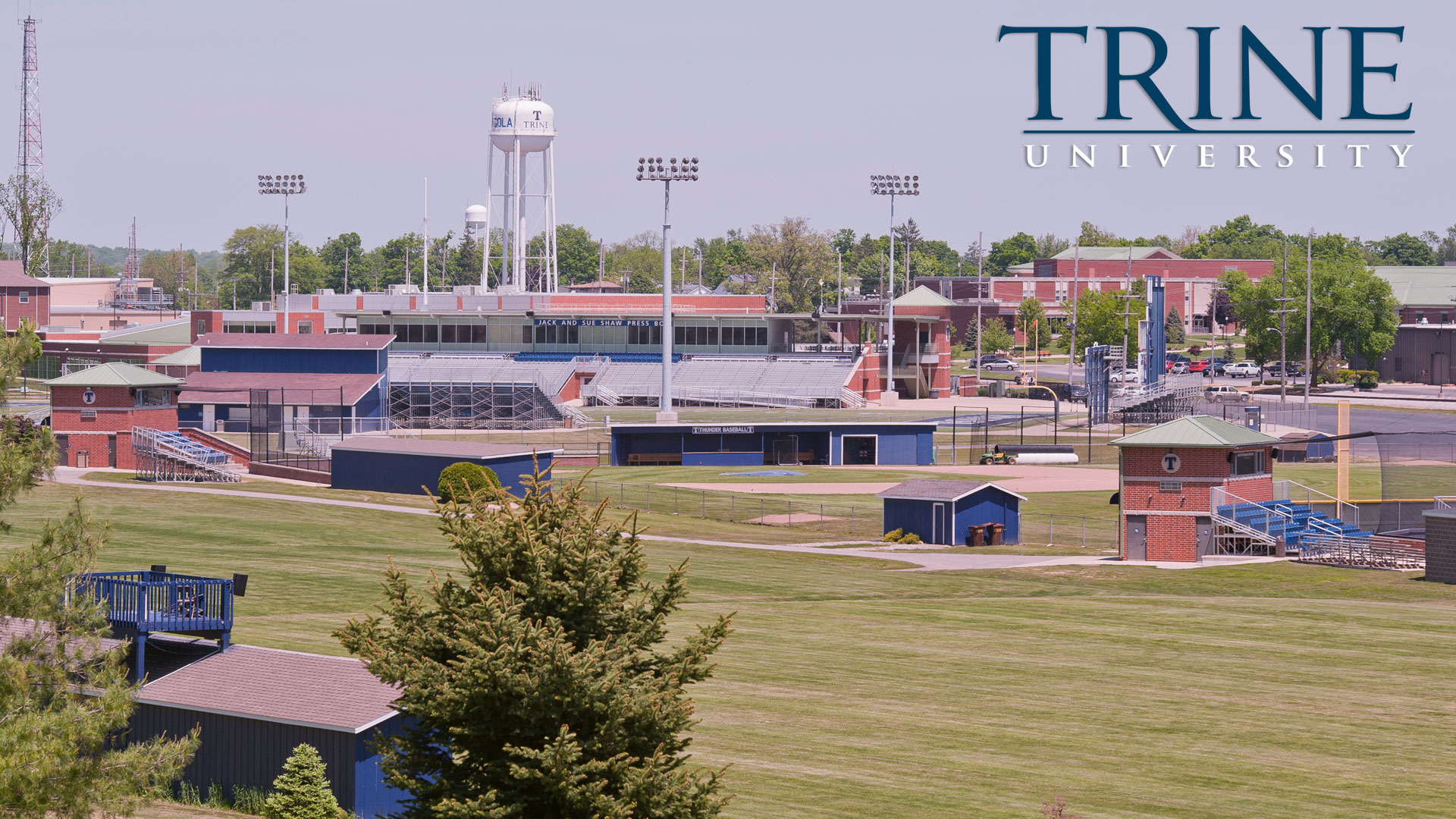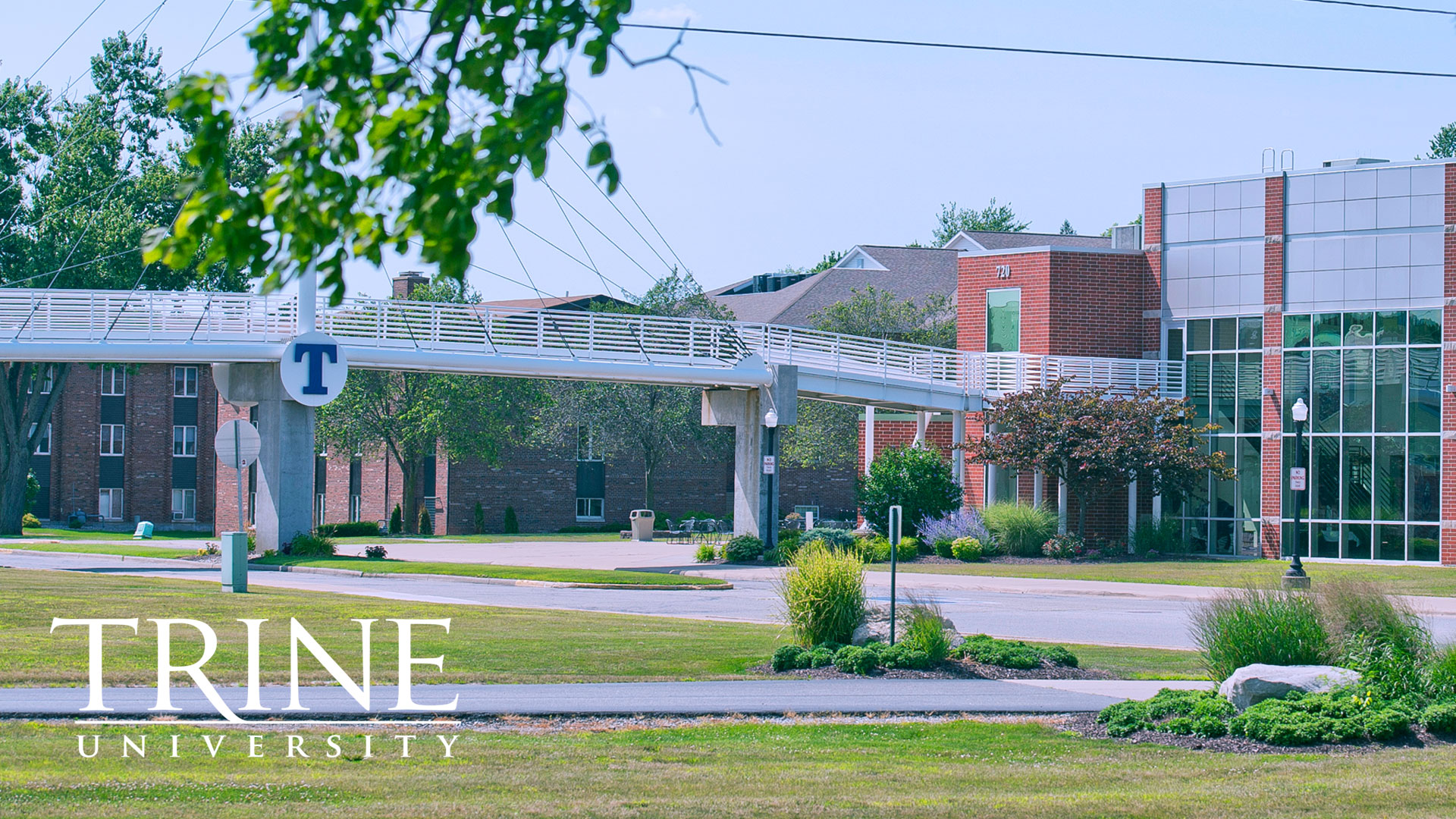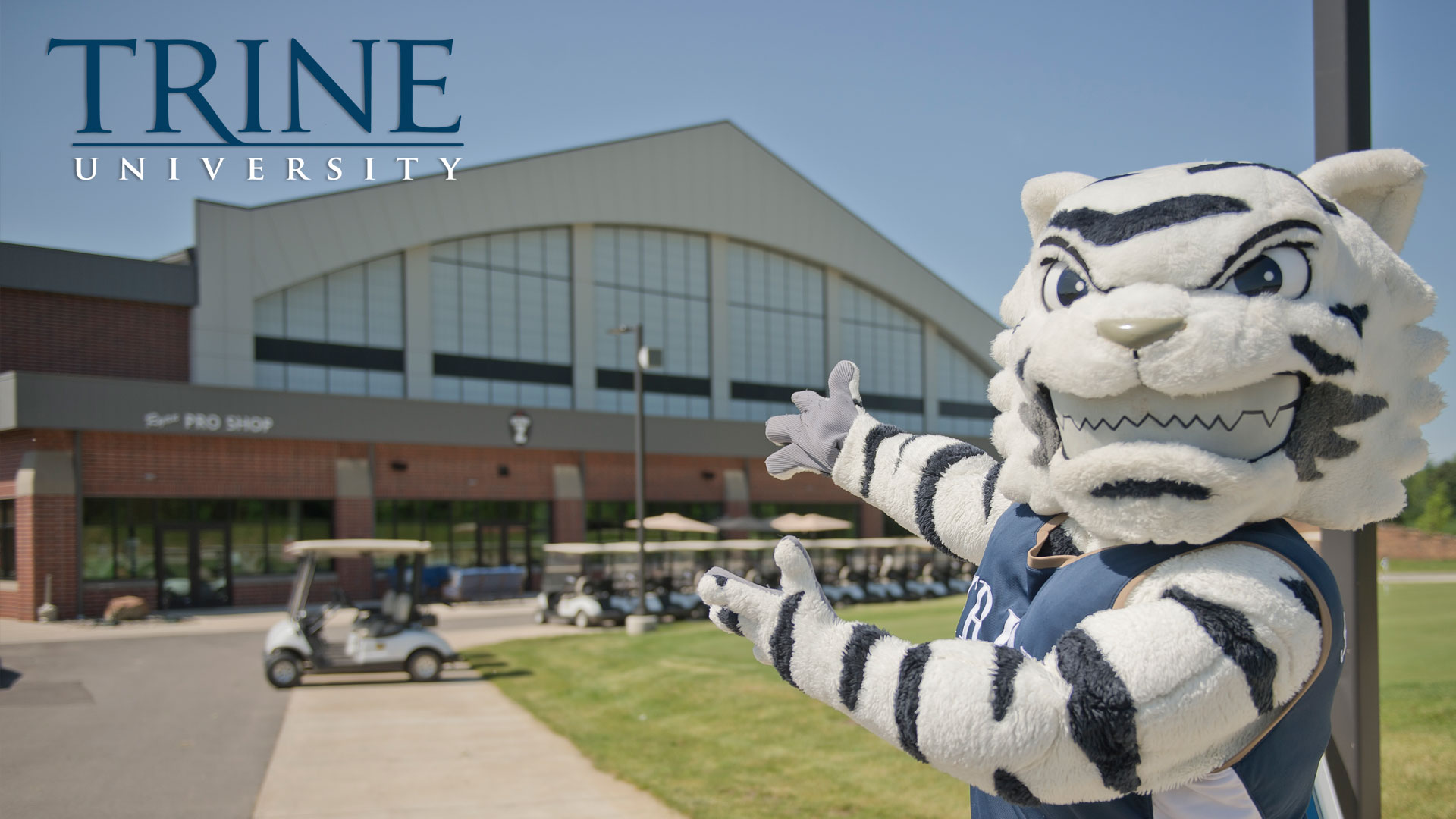Virtual Backgrounds
Though we may be separated by physical distance, we want to give users the opportunity to make their online learning environments and virtual meetings feel a little bit more like Trine. You can download these Trine images and add one as your Zoom virtual background.
- During a webinar, click the arrow to the right of "Stop Video" in the lower left corner of the screen and then select, "Choose Virtual Background".
- To upload a custom background, click the plus sign listed to the right of "Choose Virtual Background" and navigate to where your desired photo (or video) is on your computer.
- Further instructions about Zoom virtual backgrounds can be found at: https://support.zoom.us/hc/en-us/articles/210707503-Virtual-Background#h_484240a7-d72b-4dac-8ba6-ac8a4945325a